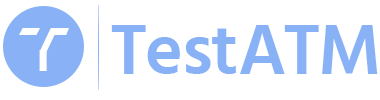Update Device Firmware
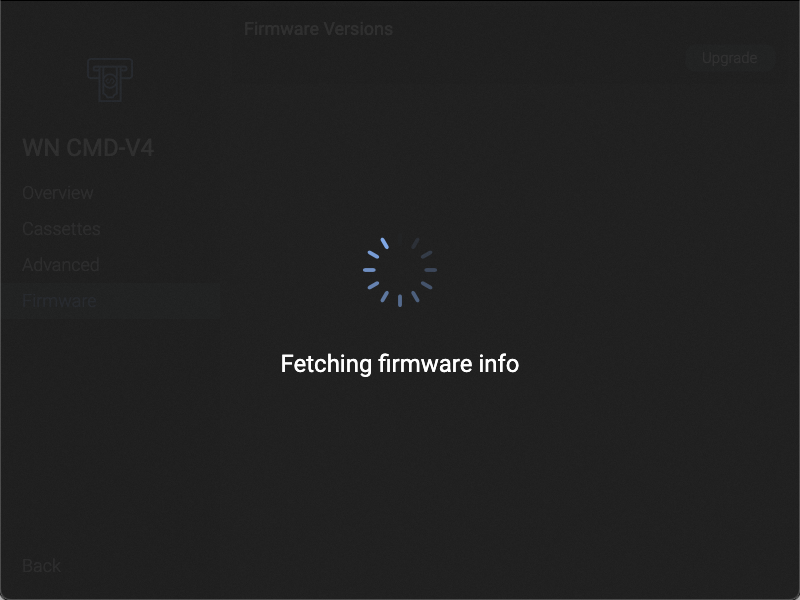
Firmware Page
Open Firmware page.
After device reset the current version information will be loaded.
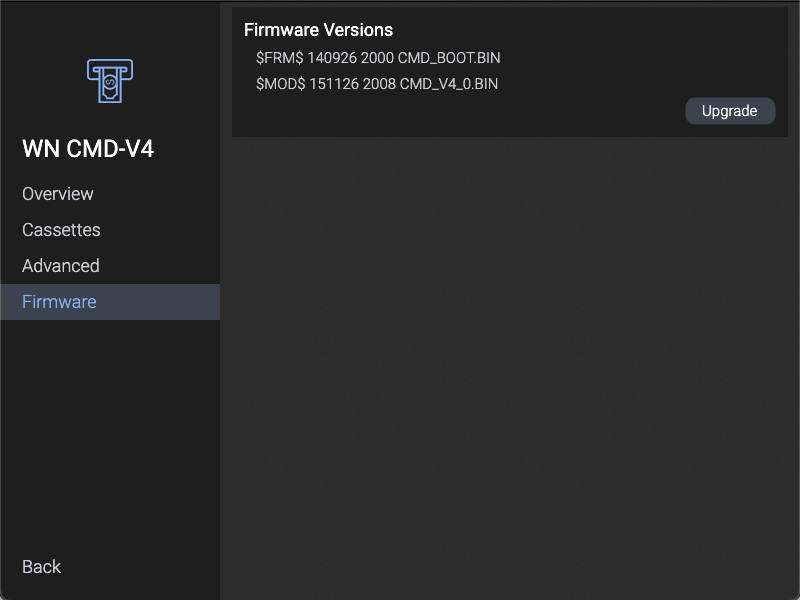
Current Version
Check currently loaded files versions.
Press “Upgrade” button to update the firmware
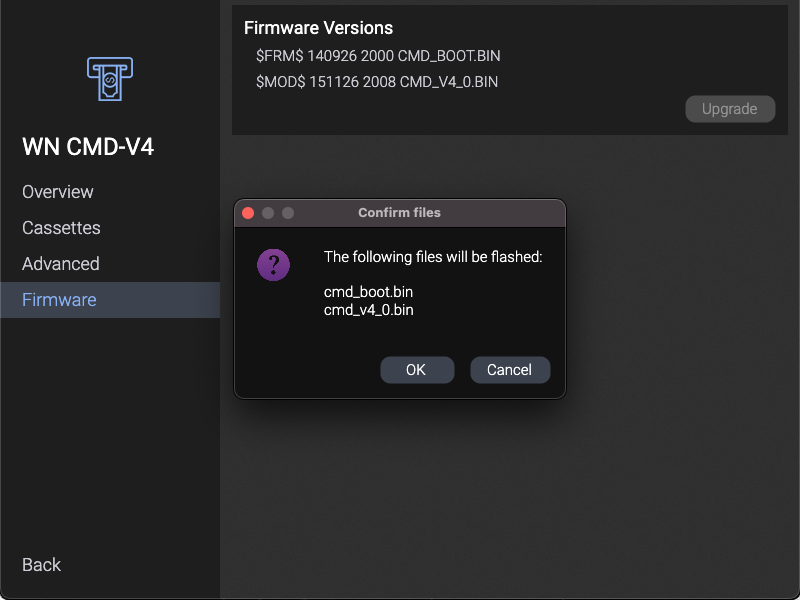
Select New Files
Choose new firmware files from the filesystem.*
Press “Yes” in the confirmation dialog to start the flashing process.
TestATM software does not come with any firmware files. Ask your hardware supplier for the updates.
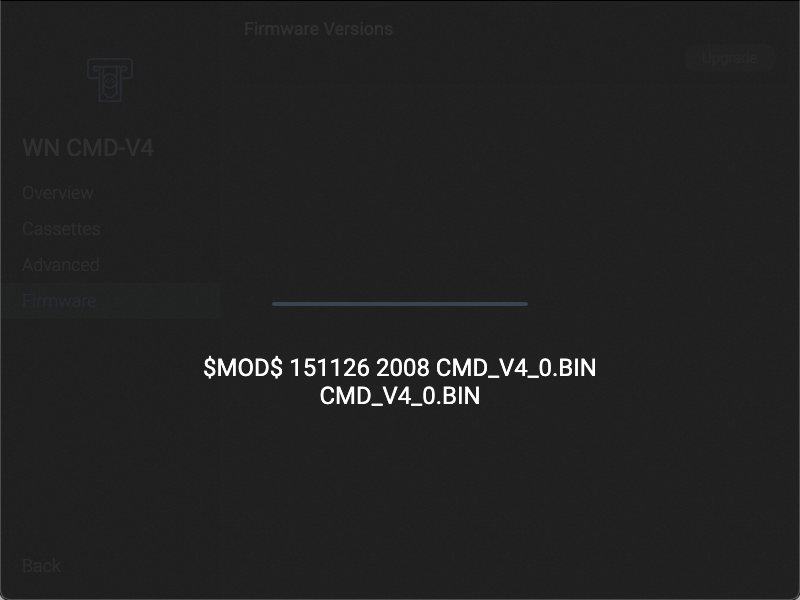
Update the Firmware
Wait for the update process to complete. This may take up to 10 minutes.
The device will reset after successful update and the new firmware versions should be shown.